Subject Code & Title :- ISYS2059 Business Information Systems
Word count :- 1300 words
Assessment Type :- Assignment
This assignment is in two parts In Part 1 you are required to conduct analysis in Excel of data related to the case study and write a 1000 word business report for the owner. This part is worth 24/30 marks.In Part 2 of the assignment you will write a 300 word reflection on the development of your data analysis skills this semester. This part is worth 6/30 marks. You must submit your assignment in one file to Canvas before the deadline. Please do not submit your excel file.
ISYS2059 Business Information Systems Assignment – UK
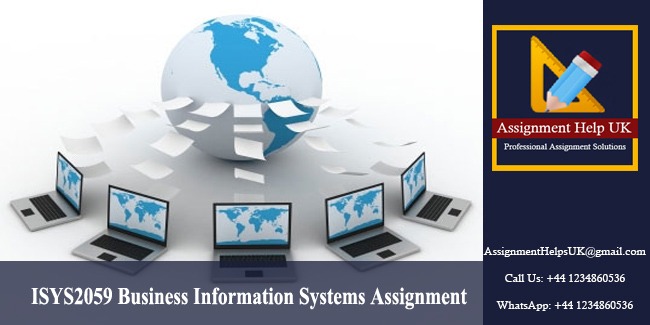
Part 1: Analysing a spread sheet and writing a business report.
Case Study
Keep movin Gym is a fitness studio specialising in group exercise classes in Adelaide South Australia. The studio was taken over by new management two years ago and the new manager (Miriam Brown) wants to make some adjustments in order to operate the business more efficiently. Miriam handles bookings accounts and organises the teaching timetable and roster for the casual fitness instructors she employs. Note that the instructors’ pay rates have been determined by experience age and qualifications and so they differ for each instructor. The fitness studio offers a range of group exercise classes for members and also a senior citizen class which is discounted. The gym also offers individual sessions for those wanting a personal training session. Classes are booked per semester.
Since purchasing the fitness studio, Miriam has been operating essentially the same time table from semester 2 2019 through to semester 1 2021 and has continued to employ the same staff. In an effort to encourage new and current members to take extra classes she introduced a discount scheme during semester 2 2020 and semester 1 2021 (see the “Multiple class discount” columns in the spread sheet).
A discount is offered if two or more members of the one family enrol in a class or if a member enrols in two or more classes.
Miriam believes that it is time to review the effectiveness of her dance studio with regard to profit ability. Is the business growing? Are her profits growing? What are the likely future trends? She wants to revise the timetable and possibly take other steps to further increase profits and has asked you to:
• Under take descriptive analysis of the data she has maintained over the past four semesters.
• Provide an overview of profitability trends undertaking predictive analysis.
• Discuss the various options regarding possible future changes to the timetable based on your analysis.
• Discuss at least one business issue you have identified as a result of your data analysis that you believe may need to be further analysed. E.g. You require further information from Miriam before you can take action. Clearly explain your reasoning.
• Make recommendations with regard to future changes which might assist in further improving profitability. Briefly justify these recommendations (i.e. prescribe what should be done and why this would be helpful drawing on your predictive and prescriptive analysis).
Miriam has set up a spread sheet. She has asked you to use the data provided in the spread sheet to complete relevant calculations and to use Excel ‘tools’ to analyse the data provided. She then requires you to write a business report which analyses and discusses both profit growth and the various options available to help increase future profitability.
A spread sheet has been provided containing the data for Keep Movin Gym enrolments for semester 2 in 2019 semesters 1 and 2 in 2020 and semester 1 in 2021, and various related data on costs etc.
Report Content :-
The analysis findings and recommendations which you prepare for Miriam should be outlined in a professional business report.
This report should include:
1. A title page with a report title student name/number course name Business Information Systems course number ISYS2056 your workshop time and your work shop tutors names.
2. A Table of Contents (TOC)
3. A brief introduction which outlines clearly the purpose of the report.
4. The analysis you have undertaken and a discussion regarding the results of this analysis.
5. A discussion based on the results of your analysis that outlines possible options for increasing future profitability.
6. A discussion of at least one business issue you have identified as a result of your data analysis that you believe may need to be further analysed. E.g. You require further information from Miriam before you can take action. Clearly explain your reasoning.
7. A short concluding summary of the major findings of the report.
8. Clear recommendationsthat Miriam can adopt. These recommendations must be drawn from the analysis you have carried out and must have been discussed in the body of your report.

Report Format :-
The report should be written and presented to a high professional standard and directed towards the business owner.
Specifically you should:
• Ensure your report is concise: 1000 words. This word count includes title page and TOC. It does not include appendices (note: a 10% variance is acceptable – i.e. the report should be between 900 and 1100 words).
• Present the report in a professional, business format with no spelling or grammatical errors.
• Use appropriate headings and subheadings throughout the body of the report.
1. Use double or 1.5 spacing.
2. Fully Justify all text in the report.
3. Include a page header with a suitably formatted title (the header must not appear on the title page).
4. Include a page footer with your name, student number and page number (the footer must not appear on the title page).
5. Include relevant charts and tables you have created either in the body of your report (appropriately labelled) or as an appendix at the end of the report. The material in the charts and tables must be discussed as part of the paper.
6. In an appendix include screen shots of calculations (as discussed below) which you have used to assist in your analysis (note: You do not need to refer to this appendix in the body of your report). A guide to inserting screen shots can be found on page 4 of this document.
7. Do not include references or citations in this report
Part 2: Personal Reflections
For this part of the assignment you are required to write a reflection of around 300 words about the development of your data analysis skills this semester. The purpose of this is for you to better under stand what you have learned and how this can be enhanced in future. This is a personal reflection and so should be written in the first person.
You should write approximately 300 words about your data analysis skills. You should consider the following:
• Briefly reflect on the data analysis skills that you had before you studied this course.
• How did you apply the data analysis skills that you have learned so far in the course for the task?
• Were there parts of the data analysis/report writing that you found to be particularly easy/difficult?
• What are the transferable skills from this course that you can use in your studies business or life?
• What other learning or professional development could you do to improve your data analysis skills for the future?
Please note it is important that your reflections are analytical and not purely descriptive or a summary of course notes.
A Guide to inserting a screenshot in ‘Word’
• Open and/or minimise the program/sheet you wish to create the screen shot from in this case your Excel document). As your screenshots are designed to show calculations, you should make sure you have highlighted the relevant cell and the function is clearly visible in the function dialogue (fx) box.
• Open your ‘Word’ document.
• Select Insert/Screenshot/Screen Clipping.
• Select the sheet you wish to create the screenshot from. The screen should fade and a + appear. Use the + as a cropping tool to select the required screenshot. Note: There is no need to show every cell. See Figure 1 in which one of the relevant cells is highlighted (B3) and the function for column B is clearly visible.)
• Label the screenshot appropriately.
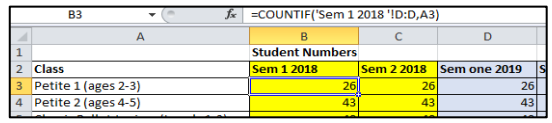
Figure 1 – Screen shot of Countif function
If you need to create a screenshot of a column that is not located near the fx box (see Figure 2) you can:
• Select the relevant cell. Double click on the cell to show the formula.
• Create screen clipping as per the instructions above. Provide an appropriate label.
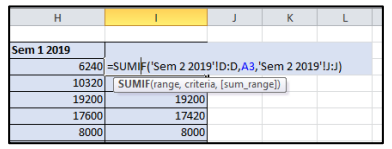
Figure 2 – Screenshot of Sumif function
To show several formulas in the one screenshot (see Figure 3) you can:
• Select the relevant cells.
• Select Formulas/Formula Auditing/Show formulas.
• Take the screenshot as per the directions above. (NOTE: Text needs to be large enough to be read clearly.)
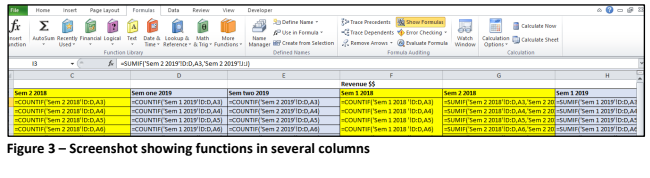
Read More :
UC9936 Globalisation And Business Analysis Assignment-Ducere Global Business School


